PDF/A file characteristics
PDF/A is an international standard (ISO19005), a subset of the PDF standard, specifically designed for the long-term archiving of electronic documents.
This standard ensures that the document can always be viewed in the same way, even after a long period of time and with different software programmes.
The PDF/A standard is divided into two parts. Only PDF/A-1 is approved, and it is divided into two levels:
- PDF/A-1a = maximum required by the standard
- PDF/A-1b = minimum required by the standard
PDF/A contains only the information necessary to view the document as it was when it was created. All visible content of the document must be included, such as text, images, graphic vectors, fonts, colours and more. A PDF/A document cannot contain macro instructions or references to elements or information (such as fonts) not contained in the file itself.
How to create a file in PDF/A format with Open Office
Instructions for creating a PDF/A file with OpenOffice:
- Open the text document relating to the deed drawn up with your reports (even if in .doc or .xls format) using the OpenOffice software (swriter) installed.
- From the ‘File’ menu, select the option ‘Export to PDF format...’.
- In the ‘PDF Options’ menu that appears, in the “General” section, check the ‘PDF/A-1’ box.
- Click the ‘Export’ button.
- Save the document.
The document saved in this way (with the .pdf extension) will be in PDF/A format.
How to create a file in PDF/A format with Adobe
Use Adobe Professional, version 8 or later (paid product).
Instructions for creating a PDF/A file with Adobe Professional:
- From the creation application (e.g. Word), select File>Print, then select ‘Adobe PDF’ as the printer.
- Click on ‘Properties’.
- Select the PDF/A option from the settings menu.
- Save the document.
The saved document (with the extension .pdf) will be in PDF/A format.
How to create a file in PDF/A format with Microsoft
Microsoft has made available a free add-on that can be downloaded separately for the latest version of the MS-Office2007 suite of products, which allows the creation of PDF/A-compatible documents directly from Office products.
After installing the add-on called ‘SaveAsPDFandXPS’ 2/2 for Office 2007, you can save any type of Word or Excel file in PDF/A format:
- select the ‘PDF or XPS’ format from the ‘Save As’ function
- set the ‘Compliant with ISO 19005-1 (PDF/A)’ parameter on the PDF options page
- save the document.
In Microsoft Office 2010, PDF management is integrated. Consequently, to generate a PDF/A from Word, for example, simply follow this sequence: File, Save & Send, Create PDF/XPS Document, Create PDF/XPS, Options, Compliant with ISO 19005-1 (PDF/A), OK, Publish
The user only needs to provide the name to be assigned to the file and the path of the folder in which it is to be stored.
Verify whether a document is in PDF/A format
PDF/A documents can be verified using specialised products. These include:
Adobe Acrobat 8 Professional and above (paid);
Various tools for which trial and paid versions are available (for a list, see the PDFA website).
Verify if a document is NOT in PDF/A format
An initial check for the PDF/A format can be performed using Acrobat Reader version 9.0.
- Open Acrobat Reader and select ‘Preferences’ from the “Edit” menu, then check/set the ‘Display documents in PDF/A mode’ option to ‘PDF/A documents only’ (usually the default option during installation).
- Acrobat Reader 9 automatically highlights the message ‘This document is displayed in PDF/A mode’ at the top of the page. In this case, the document may be PDF/A, but the other tools mentioned above provide reliable certification of this format.
Acrobat Reader 9 is therefore useful for checking whether a document is NOT PDF/A. If the above message does not appear, the file is not PDF/A. If the message does appear, the document may be PDF/A, but the format must be verified using the tools mentioned above.